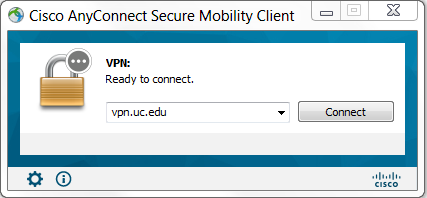
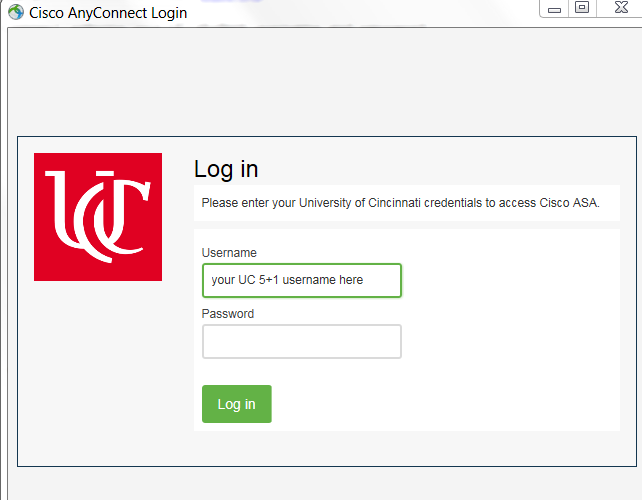
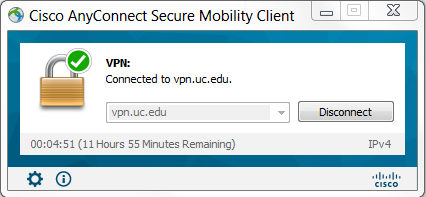
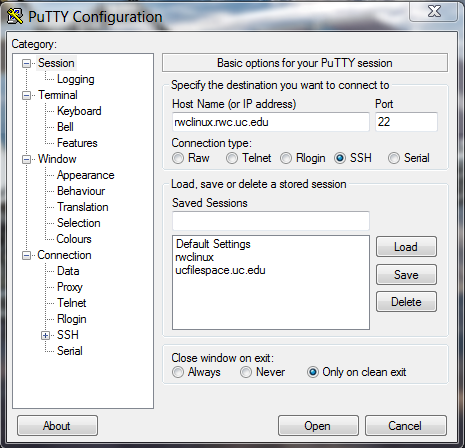
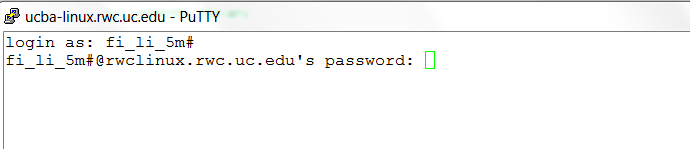
ssh username@rwclinux.rwc.uc.edu or download a Mac ssh client (see here).Please note I cannot verify these steps for Macs because I don't own one.
Remote Linux Connection (off campus)
Note the following instructions/images are from my desktop Windows computer. Yours may appear or work slightly differently.
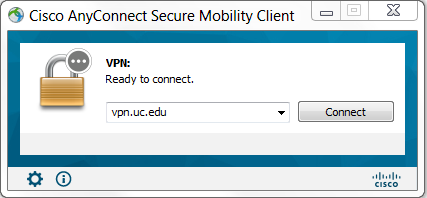
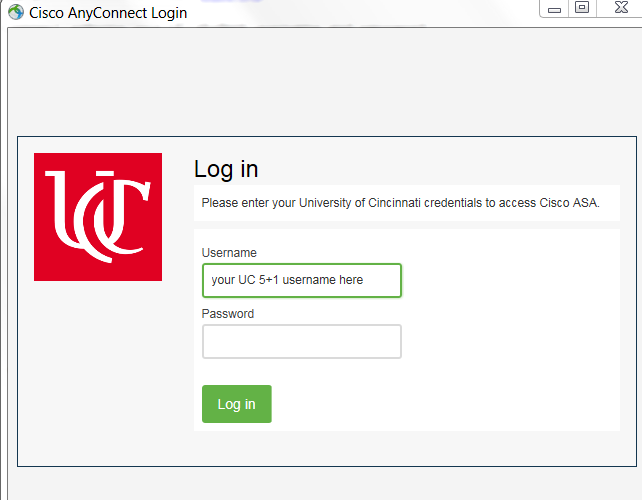
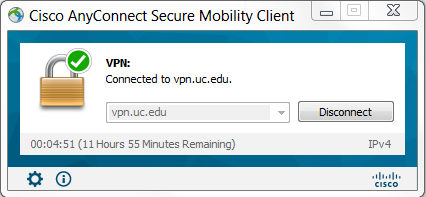
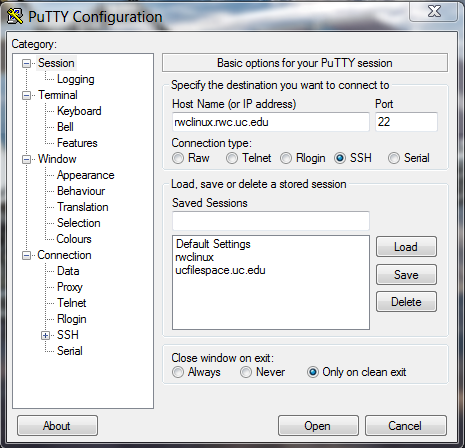
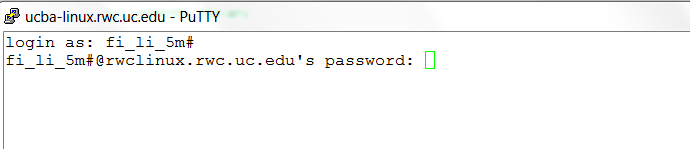
ssh username@rwclinux.rwc.uc.edu or download a Mac ssh client (see here).Please note I cannot verify these steps for Macs because I don't own one.
©2021, Mark A. Thomas. All Rights Reserved.